
Welcome to Visiontrade, your gateway to seamless trading with cTrader. Our connection guide is designed to help you get started quickly and efficiently, ensuring you can begin trading within just one minute. With Visiontrade Applications, you’ll experience the best tools and resources the trading world has to offer.
Recieve cTrader Credentials
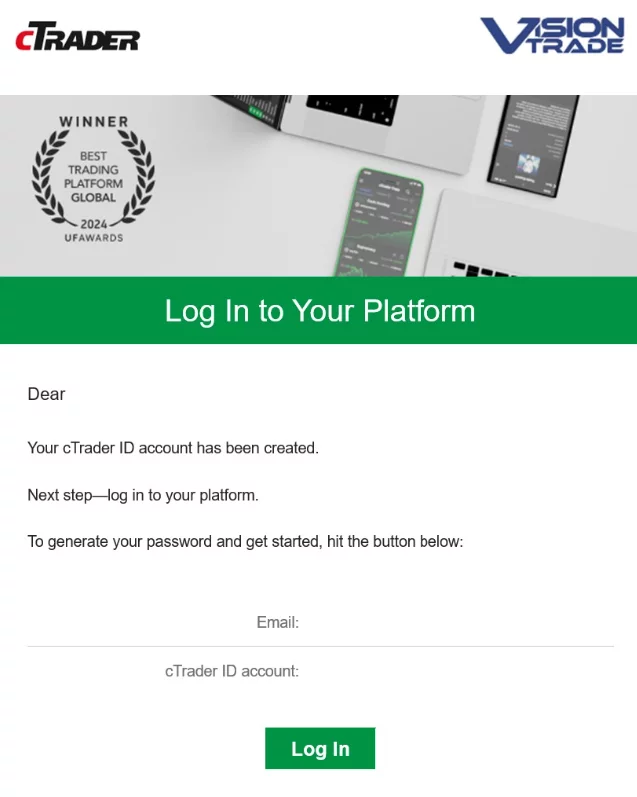
After purchasing your account, you will receive two important emails.
The first email will confirm the opening of your account. This email will contain basic details of your new account at Vision Trade Forex.
The second email will ask you to set a password for your account. Click the link provided in the email to create your password.
If you recieve only 1 email with the subject "Your Trading Account has been created" and you don´t recieve the second email : "Establish your cTrader Account Password" it means that you already had a cTrader account in the past. You need to log in with the same credentials you set when you had your first account. Alternatively you can reset your password following this link: https://id-trade.visiontradeforex.com/reset
Follow the instructions at the link to set a strong password for your account. Be sure to choose a password that is easy for you to remember but difficult for others to guess.
Once you have set the password your account will be displayed on the Vision Trade Forex webtrader (https://trade.visiontradeforex.com) If you wish to trade your account from the cTrader desktop application, you can proceed to Step 2.
Download the Platform
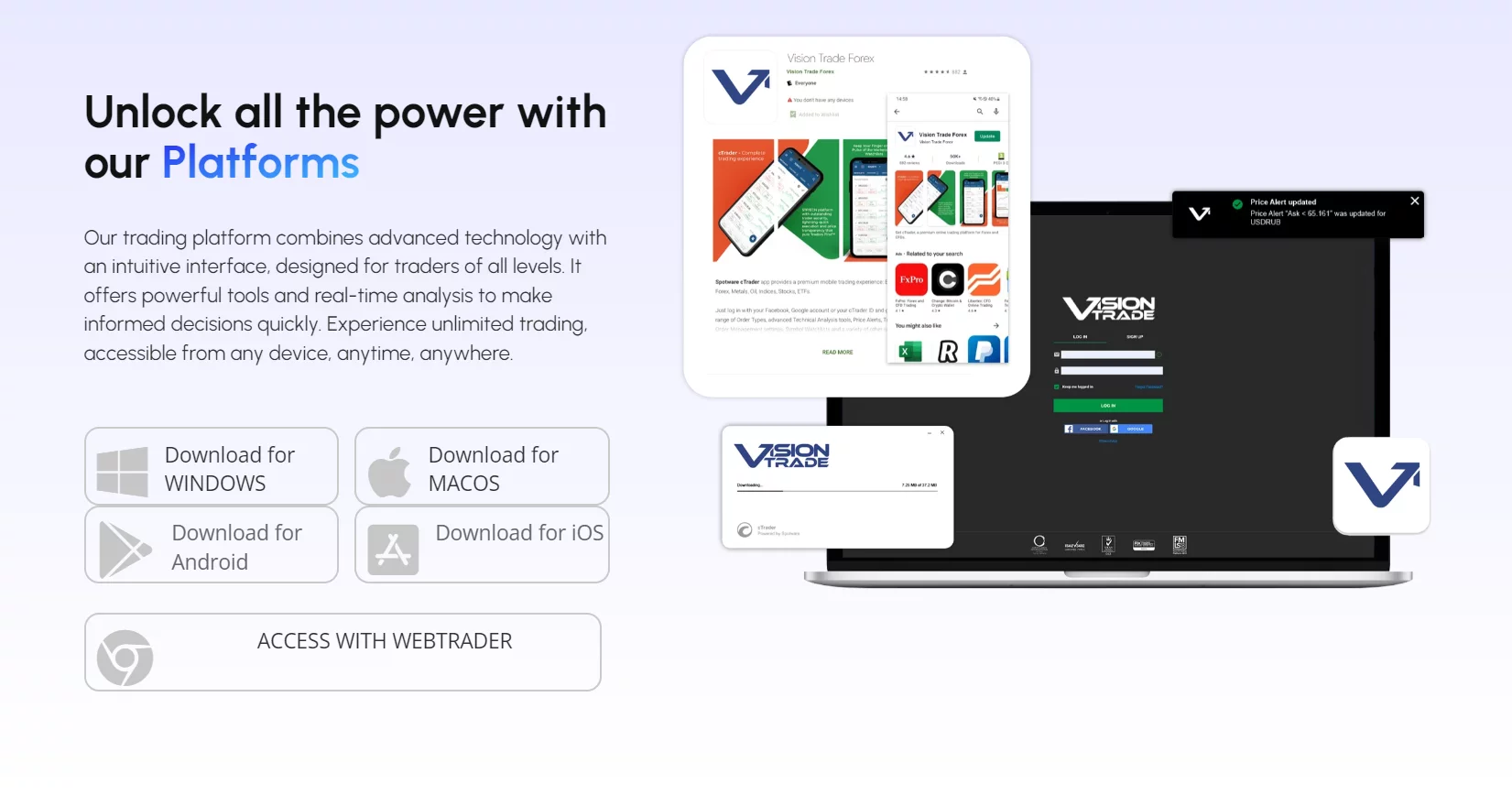
Open your web browser and go to our website:
www.visiontradeforex.com#download
On the download page, you will find options to download Vision TradeForex cTrader. Select the download link corresponding to your operating system. Once you have selected the appropriate link, the download will begin automatically.
Wait for the download to complete. The time may vary depending on the speed of your internet connection.
Platform Installation
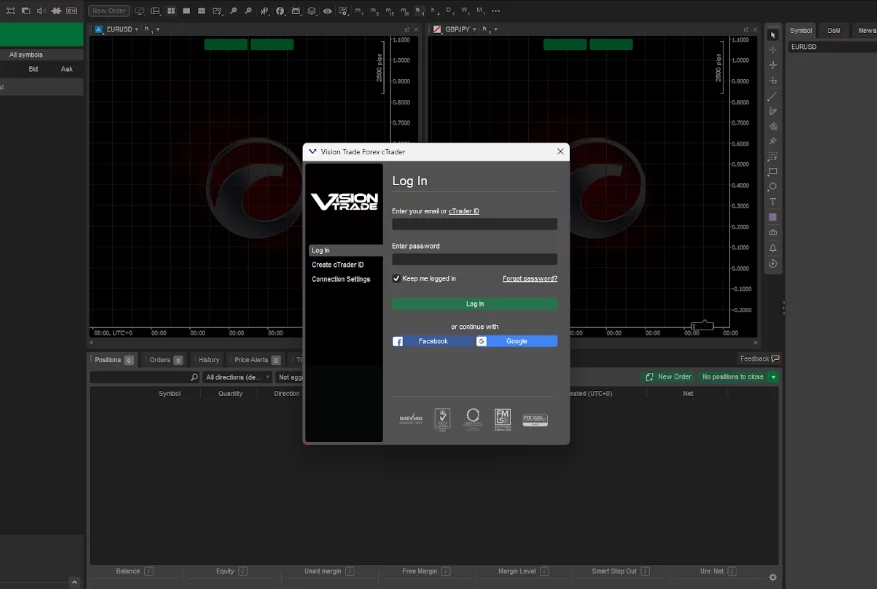
Run the Installation File.
Once the download is complete, locate the downloaded file in your downloads folder. Double-click the file to start the installation process.
Follow the installer instructions to complete the installation of Vision Trade Forex cTrader. Accept the terms and conditions and select the installation options according to your preferences.
Upon completion of the installation, the platform will open automatically. When the platform opens, you will be asked to enter your credentials.
Enter the username and password you set in the previous step. Once you are logged in, you will be able to start trading on the platform.
Be sure to set your cTrader current time to GMT+2 Timezone from the bottom dropdown setting.
Thank you for following our Connection Guide,
if you have more questions please contact with our support agents.